- Gmail
- block contacts gmail
- mute gmail app
- turn out office
- update phone number
- write email gmail app
- change password gmail
- change recovery email
- set dark mode
- turn dark mode
- block sender gmail
- undo sent mail
- stop unwanted emails
- delete emails gmail app
- outlook account gmail app
- designate gmail app
- google chat gmail app
- send hyperlink gmail app
- outlook gmail app
- sound gmail app
- labels gmail app
- update promotions gmail app
- verification gmail app
- get notifications gmail app
- update the gmail app
- block email gmail app
- unsend email gmail app
- insert signature gmail app
- date birth gmail app
- email unread gmail app
- send videos gmail app
- delete history gmail app
- mark read gmail app
- forward gmail app
- trash gmail app
- move folders gmail app
- folders gmail app
- recovery gmail app
- yahoo mail gmail app
- email date gmail app
- snooze gmail app
- sync settings gmail app
- encrypt gmail app
- view gmail app
- compose gmail app
- make call gmail app
- get gmail safari
- address gmail app
- read gmail app
- autofill gmail app
- find unread gmail app
- office 365 gmail app
- delete promotion gmail app
- office gmail app
- font size gmail app
- unsubscribe from emails gmail
- theme gmail app
- cache gmail app
- off sync gmail app
- sign out gmail app
- see archived gmail app
- delete unread gmail app
- remove account gmail app
- hyperlink gmail app
- archived in gmail app
- add gmail app
- accounts gmail app
- download gmail app
- delete sender gmail app
- contacts to gmail app
- recall gmail app
- google meet gmail app
- swipe gmail app
- change notification gmail app
- attach file in gmail
- mark gmail app
- select all gmail app
- gmail home screen
- text color gmail app
- sort gmail app
- yahoo gmail app
- storage gmail app
- edit contacts gmail app
- sharing gmail app
- delete email gmail app
- how to chat on gmail app
- promotions gmail app
- number gmail app
- notification on gmail app
- disable gmail app
- filter gmail in app
- text gmail app
- searches gmail app
- name gmail app
- individual gmail app
- delete in gmail app
- background gmail app
- profile gmail app
- password gmail app
- unread emails gmail app
- image gmail app
- trash in gmail app
- attachment gmail app
- access calendar gmail app
- change signature gmail app
- archived email gmail app
- signature gmail app
- auto sync gmail app
- unmute gmail app
- date gmail app
- images gmail app
- video chat gmail app
- archive gmail app
- whitelist gmail app
- old email gmail app
- video gmail app
- conversation gmail app
- canned gmail app
- view calendar gmail app
- gmail app light mode
- pdf gmail app
- pin email gmail app
- settings gmail app
- color gmail app
- uninstall gmail app
- delete member whatsapp community
- create whatsapp community
- link whatsapp group
- unsubscribe gmail app
- archived gmail app
- unread on gmail app
- view contact gmail app
- trade license uae
- how to enquire trade name in uae
- contacts gmail app
- sync gmail app
- calendar events uae
- apply job uae
- call gmail app
- file gmail app
- filter gmail app
- outlook email gmail app
- font gmail app
- hotmail gmail app
- view email gmail app
- cc gmail app
- second email gmail app
- calendar gmail app
- attachments gmail app
- notification gmail app
- undo gmail app
- unblock gmail app
- reply gmail app
- dark mode gmail app
- ads gmail app
- sender gmail app
- account gmail app
- sort unread gmail app
- sort email gmail app
- invite gmail app
- unread gmail app
- delete gmail app
- search gmail app
- spam gmail app
- refresh gmail app
- email gmail app
- meet tab gmail app
- bin gmail app
- attach image gmail
- add account gmail app
- compose email in gmail app
- delete social gmail app
- create group gmail app
- delete account gmail app
- change language gmail app
- change dark mode gmail app
- search trash gmail app
- format font in gmail
- change default font gmail
- sort emails in gmail
- search by date gmail
- Delete sent email Gmail
- Mark read Gmail
- filter emails gmail
- Attach folder Gmail
- Group in Gmail
- export emails gmail
- Add link Gmail
- Forward Gmail Account
- archived emails gmail
- Change Gmail password
- send email gmail
- sign out gmail
- create gmail signature
- Email to G Group
- font size gmail
- delete all emails
- view unread mails
- unsubscribe emails gmail
- switch gmail accounts
- search in gmail
- print email gmail
- fax in gmail
- empty trash gmail
- delete old emails
- create g email list
- change background gmail
- send group email
- link gmail accounts
- schedule email gmail
- remove g accounts android
- recall gmail email
- archive mails gmail
- delete g profile pic
- create group gmail
- delete gmail account
- deactivate gmail account
- attach an email in gmail
- attach file gmail
- create gmail account
- cc feature gmail
- delete folder gmail
- create folders gmail
- change gmail address
- reset gmail password
- change signature Gmail
- gmail password iphone
- change password mobile
- block user gmail
- add signature gmail
How to block someone on Gmail
You can block someone on Gmail account when you don’t want to see mails from particular Email in your mail inbox. Sometimes, marking those mails as a spam is not enough. There are few easy steps which can help you to learn how can you block someone on Gmail.
Steps to block someone on Gmail:
When you are doing blocking or delete process, always prefer your desktop. Gmail works even far better from its Gmail app in smartphone. Desktop version have very new features which can make your mail experiences better and smooth.
How to block on Gmail account through Mobile app
You can block someone on Gmail easily on your phone with some easy steps. Gmail is available on Android phones already. It’s an in-built app on all Android devices. On iPhone devices, Gmail app is available but the option of blocking is not available in the mail.
Android have this feature in the mail. Check out these steps which can help you to block someone through your Gmail app.
- Open the app: Open your Gmail app. Sign in with your Gmail account.
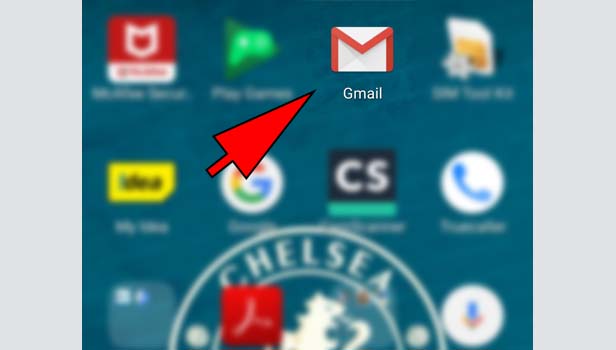
- Type the mail in search section: Now you see a ‘search mail’ box in the right corner. Type the mail of that person whom you want to block in search box. When you type even first second alphabet of that mail, Gmail will easily search the mail.
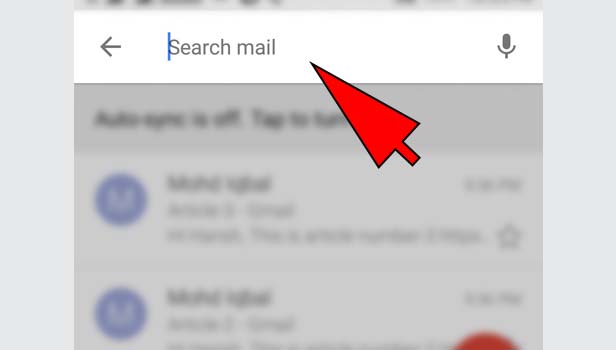
- Open any mail: Open any mail of this Email ID. Page will show you all the mails you got in inbox. Pick any one to start the process.
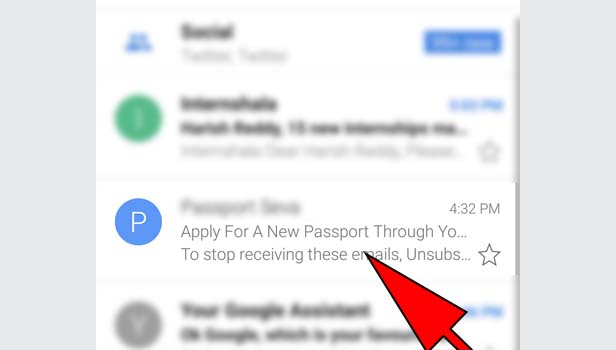
- Tap on three dots: Tap on three dots at the top right corner at the mail.
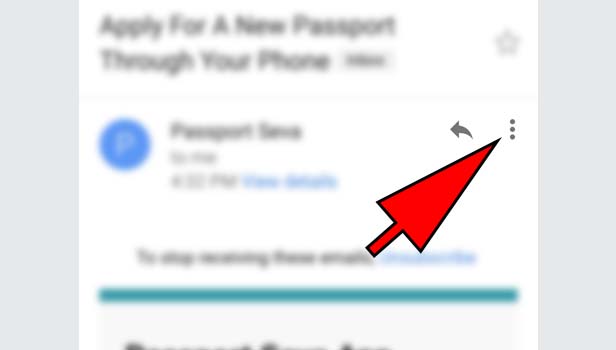
- Tap block option: Tap on the option which show you ‘block the user (user’s name).
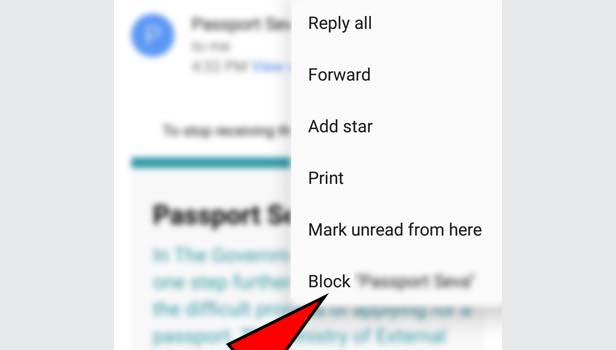
- Tap ‘block’: Tap ‘block’ option next in the blue color. You can see ‘cancel’ option in the left if you don’t want to block.
How to block on Gmail account through Desktop
- Open your browser: open your preferred browser in your desktop. Look for google chrome for better experience of google services.
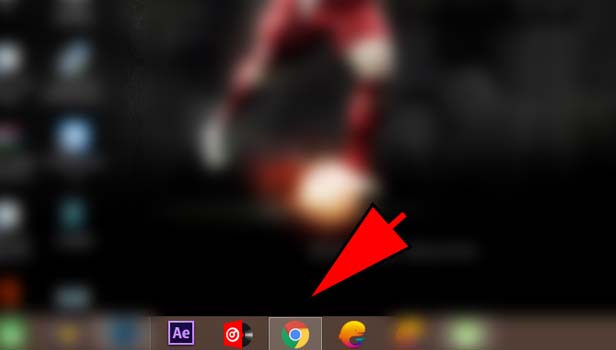
- Open Gmail: Open ‘gmail.com’. Sign in with your Gmail account.
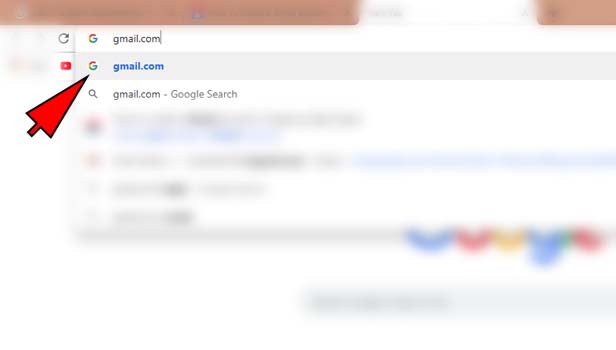
- Type the mail of that user in search section: Now you see a ‘search mail’ box at the top. Type the mail of that person in search box. If you have mails of that user in your inbox or you have sent a mail before, you can write the first alphabet of the mail, Gmail will automatically search the user for you.
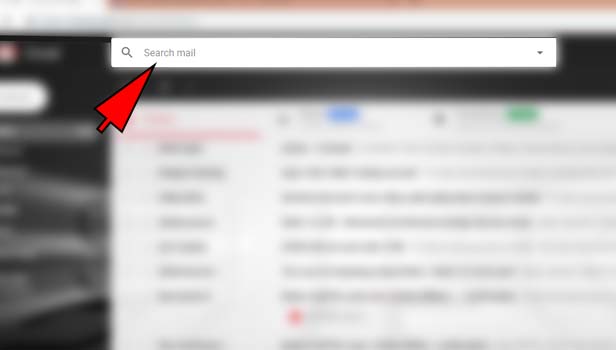
- Open the mail: Open any mail of this Email ID. Gmail will show you all the mails you got from that mail ID. Pick any one mail from all.
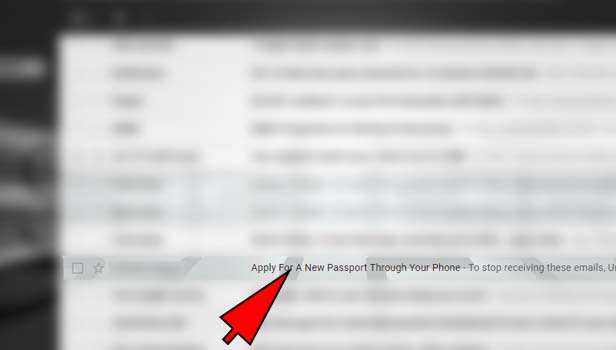
- Tap three dots menu: Tap on three dots at the top right corner.
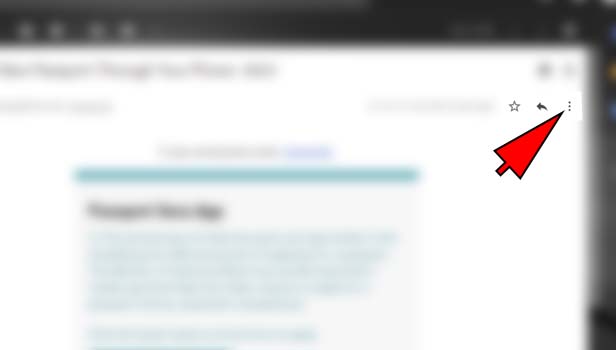
- Tap block option: Tap on the option which show you ‘block and user’s name next’. Tap on it to start blocking process.
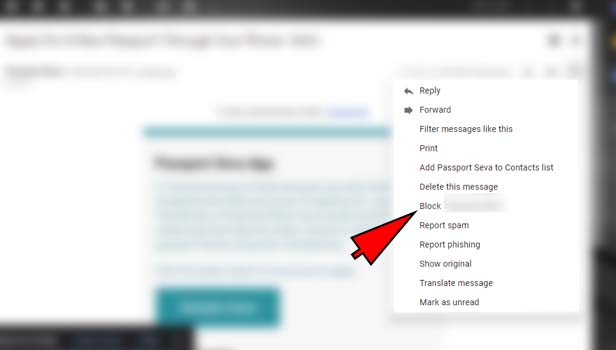
- Tap ‘block’: Tap ‘block’ option next. You can see ‘cancel’ option in the left if you want to get back.
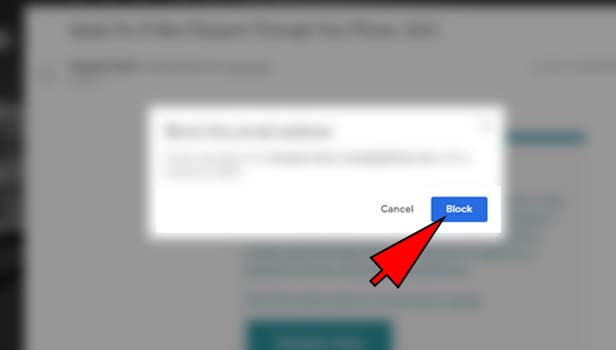
Now the user has been blocked from your Gmail account. You cannot receive any mail from this mail ID.
Now the mail has been blocked from your Gmail account. You cannot receive any mail from this mail ID. You can do the same with other mail IDs. You can unsubscribe IN as well if you don't want to see any mail from that ID.
Related Article
- How To Disable 2 Step Verification In Gmail App
- How To Get Rid Of Notifications On Gmail App
- How To Update Gmail App
- How To Block Email In Gmail App
- How To Unsend An Email In Gmail App
- How To Insert Signature On Gmail App
- How To Change Date Of Birth In Gmail App
- How To Mark Email As Unread In Gmail App
- How To Send Videos In Gmail App
- How To Delete Search History In Gmail App
- More Articles...
