- Facebook Messenger
- unfriend on facebook iphone
- use messenger without facebook
- add anyone on messenger
- wave anyone on messenger
- logout of messenger
- delete messages messenger
- block someone messenger
- turn off messenger
- uninstall facebook messenger
- appear offline on messenger
- archived chat messenger
- logout all messenger
- delete messenger contacts
- polls on messenger
- notification sound messenger
- add friends messenger
- Wave on Messenger
- group chat messenger
- delete group messenger
- leave group messenger
- group call messenger
- messenger without facebook
- check blocked messenger
- delete multiple messages
- off messenger notifications
- archive conversation messenger
- save video messenger
How to Delete Messenger Contacts
If you're an avid user of Facebook's Messenger app, you may have accumulated a large list of contacts over time. However, sometimes you may need to remove certain contacts from your Messenger app for various reasons. In this article, we'll guide you through the steps to delete Messenger contacts.
How To Delete Messenger Contacts (Video)
Delete messenger contacts in 5 steps
Step 1: open messenger - The first step is to open the Messenger app on your mobile device or computer.
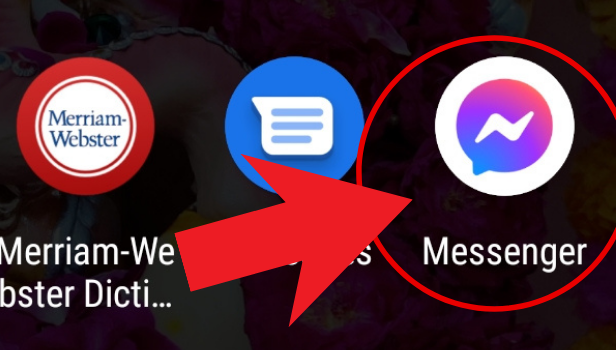
Step 2: Tap on your profile, in the top left corner - Once you have opened the app, look for your profile picture in the top left corner of the screen. Tap on it to open your profile.
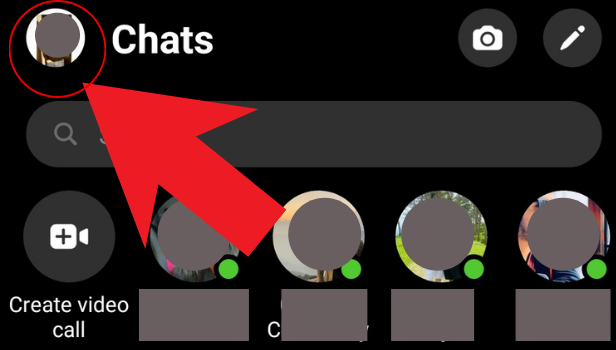
Step 3: Click on phone contacts - After opening your profile, scroll down and look for the option called "People." Tap on it to open your contact list.
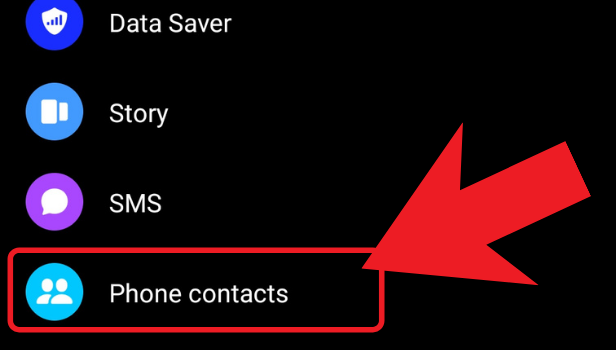
Step 4: Tap on manage contacts - Next, look for the "Manage Contacts" option at the top of the screen and tap on it.
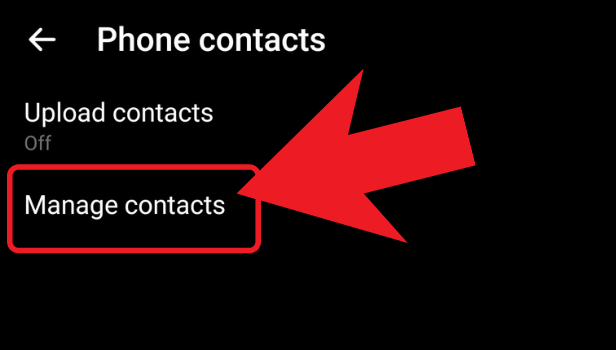
Step 5: Click on delete all contacts - Finally, look for the "Delete All Contacts" option at the bottom of the screen and tap on it. This will remove all of your Messenger contacts from the app.
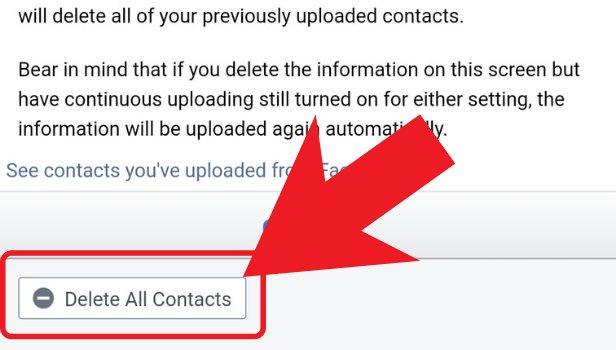
Conclusion:
Deleting Messenger contacts can be a simple process if you follow these steps. Whether you're decluttering your contact list or removing contacts for other reasons, the steps outlined above can help you achieve your goal.
FAQ
Q1. Will deleting Messenger contacts also remove them from Facebook?
A1. No, deleting Messenger contacts only removes them from your Messenger app. If you want to remove a contact from Facebook, you will need to delete them from your Facebook account separately.
Q2. Will deleting Messenger contacts delete my chat history with them?
A2. No, deleting Messenger contacts does not delete your chat history with them. Your chat history will still be available in your Messenger app.
Q3. Can I delete multiple Messenger contacts at once?
A3. Yes, you can delete multiple Messenger contacts at once by selecting them in your contact list and then choosing the "Delete" option.
Q4. What happens if I delete a Messenger contact by accident?
A4. If you accidentally delete a Messenger contact, you can easily re-add them by searching for their name or phone number in your Messenger app.
Q5. Can I block a Messenger contact instead of deleting them?
A5. Yes, you can choose to block a Messenger contact instead of deleting them. This will prevent them from contacting you on Messenger.
Related Article
- How to Create and Delete Polls on Messenger
- How to Change Notification Sound on Messenger
- How to Add Anyone on Messenger
- How to Wave on Messenger
- How to Start Group Chat on Messenger
- How to Delete a Group on Messenger
- How to Leave a Group on Messenger
- How to Start Facebook Messenger Group Call Feature
- How to use Messenger without Facebook
- How to Check if Someone Blocked You on Messenger
- More Articles...
