- Amazon Prime
- delete amazon video profile
- delete amazon video watch history
- prime 4k videos
- upgrade amazon prime
- prime live tv
- clear watch next
- stop auto renewal
- a prime showtime
- block prime shows
- prime customer service
- sign out amazon prime
- set parental control
- rate movies a prime
- pay amazon prime
- subtitles on a prime
- add family member
- search prime movies
- share amazon prime
- delete amazon prime watch list
- delete watch history
- watch a prime offline
- create watch list
- renew amazon prime
- watch amazon prime
- download a prime video
- amazon prime refund
- a prime for tv
- delete amazon prime
- cancel a prime trial
- cancel prime membership
- a prime student membership
- a prime free trial
- create a prime account
- download a prime app
How to Turn Off Auto Renewal on Amazon Prime
Have you saved your payment details on Amazon Prime and are afraid that the account will auto-renew and money debited? If yes, then turn off auto-renewal on Amazon Prime and enjoy streaming content without any worry. To clarify, you can do these steps from the device you have purchased the prime membership. If you have added a family member to Amazon prime, they will not be able to do it from their devices. So now, let’s get going with the steps.
Turn off auto-renewal on Amazon Prime in 7 Easy Steps
You can turn off auto renewal on Amazon Prime on both desktop and mobile devices. Just see quick steps:
Step 1: Open Amazon App- You do not need to go to the application of Amazon prime. You can handle the prime account through the Amazon shopping app itself. So, open the brown-colored application of Amazon having a black smile in between.
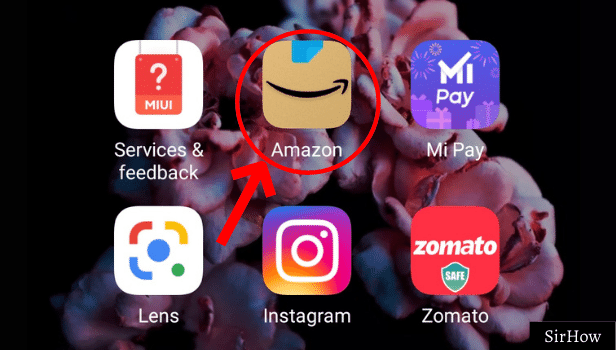
Step 2: Tap on three-line- When you open the Amazon application, you see certain icons at the bottom of the screen through which you can navigate from one page to the other.
- At the bottom-right corner, you see an icon of three horizontal bars.
- You need to click on that to go further.
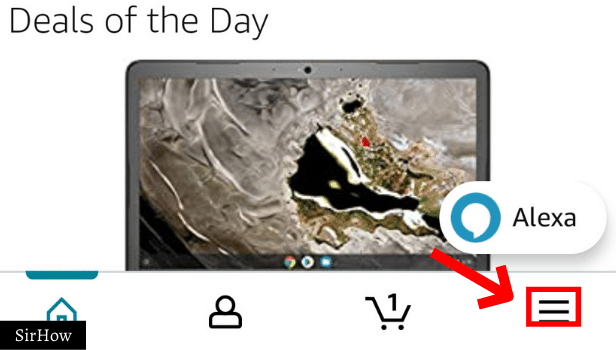
Step 3: Tap on Account- By going to the three-bar icon, you see a page full of different shopping categories. At the bottom of the page, there are certain options.
- Those are Orders, Buy again, Account, and Lists.
- To turn off auto renewal of prime account, you need to go to ‘Account’ option.
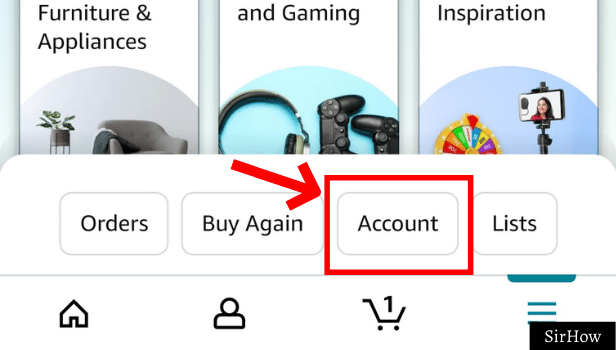
Step 4: Find and Tap on "Manage Prime membership"- You see a list of various account settings. Each option has an arrow at the right end that leads to that particular setting.
- You need to click on ‘Manage Prime Membership’ option for auto-renewal purpose.
- This option is specifically for viewing and managing your Amazon Prime account.
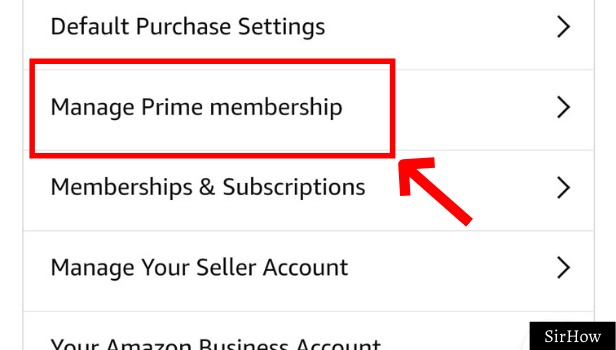
Step 5: Tap on "Manage membership"- Just below your profile name, you see a tab reading ‘manage membership.’ It has a downward arrow key beside it. Click on that to open a drop-down list.
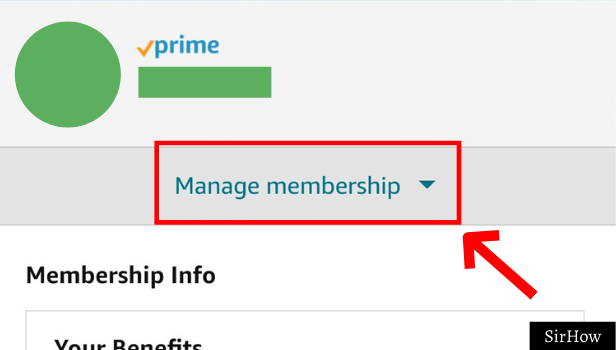
Step 6: Tap on "Update your payment method" and change auto renew setting- Now, you can disable auto-renew from here.
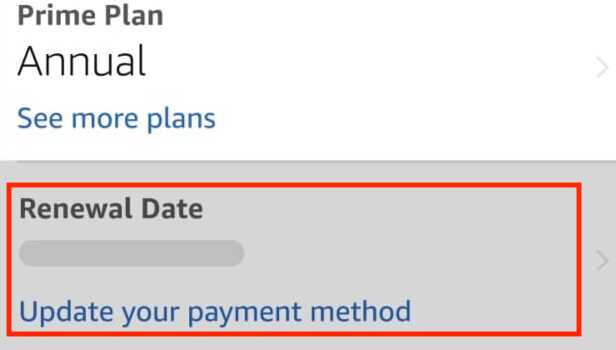
Step 7: If you want to cancel membership, Tap on the cancel option- You will see three options in the drop-down list. You need to click on the third one that reads manage membership.
- Below that, update, cancel, and more, will be written.
- From there you can turn off auto renewal on Amazon Prime, so go further with it.
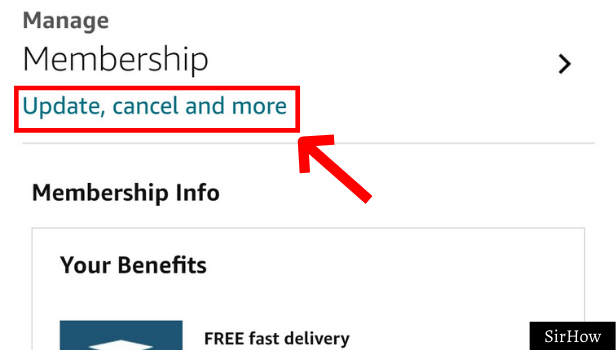
Step 8: End membership-
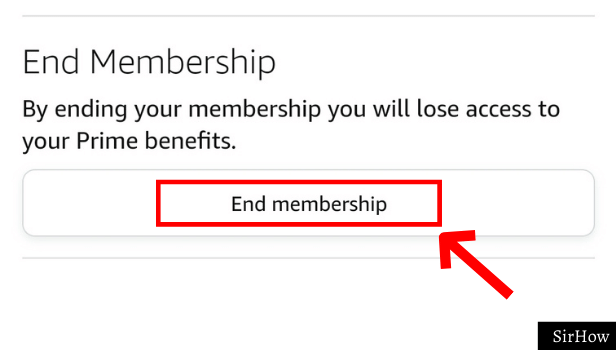
Why Turn Off Auto-Renewal?
Most of us might not remember when our account is expiring due to hectic schedules. If the auto-renewal is on, your account will be renewed and the money, deducted. For instance, what if you did not wish to renew the account?
What if you wanted to think about renewal? Nobody might be using the account anymore! In such a scenario, your money will go to waste and nobody wants that, right? So, turn off auto-renewal so you can take your own time and then decide to renew it or not.
Thus, you are in control of your own account’s renewal. You can also cancel Amazon Prime membership if you are sure you do not want to renew it anytime in the future. So, take control and make a wise decision.
How to turn off auto-renewal on Amazon Prime on iPhone
Amazon Prime gives a subscription plan with various features. Prime gives you the authority of giving other stuffs on Amazon. When you complete the subscription period, then you can renew it again. If you don’t want to renew it for the next period. You can turn off auto renewal on Amazon Prime easily.
Let’s see how you can turn off auto renewal on Amazon Prime.
Amazon is available on iPhone devices. You can easily turn off auto-renewal on your iPhone easily.
- Open the app: Open the Amazon app.
- Tap on ‘sign in’: Sign in with your Amazon account.
- Tap on three bars: Tap on the three bars menu at the top left corner.
- Tap on ‘your account’: Tap on ‘your account’ option.
- Tap on ‘manage prime membership’: Tap on ‘manage prime membership’ option.
- Choose ‘disable auto renew’: Scroll down and choose ‘disable auto renew’ option.
That’s how you can turn off auto-renewal on Amazon Prime.
How to turn off auto-renewal on Amazon Prime on Android
Amazon Prime is available on Android. You can turn off the auto-renew with these steps:
- Open the app: Open Amazon app and sign in with your Amazon account.
- Tap on three bars: Tap on three bars at the top left corner.
- Choose ‘your account’: Choose ‘your account’ option.
- Tap on ‘manage prime membership’: Tap on ‘manage prime membership’ option.
- Tap on ‘disable auto renew’: Scroll down and tap on ‘disable auto renew’ option.
That’s how you can turn off auto renewal on Amazon Prime.
How to turn off auto renew on Amazon Prime on desktop
You can turn off the auto renew on Amazon prime subscription on desktop as well. Just see these steps:
- Open the browser: Open your preferred browser.
- Open Amazon website: Go to ‘Amazon’ on your browser.
- Click on down arrow to accounts and lists: Click on down arrow on accounts and lists option at the top right corner.
- Click on ‘your prime membership’: Click on ‘your prime membership’ option.
- Tap on ‘end membership and benefits: Tap on ‘membership and benefits’ option.
- Tap on ‘do not continue’: Scroll down and tap on ‘do not continue’ option next.
Now, auto renewal has removed from Amazon Prime account. That’s how you can turn off auto renewal.
Related Article
- How to Get Subtitles on Amazon Prime
- How to Add Family Member to Amazon Prime
- How to Search Amazon Prime Movies
- How to Share Amazon Prime with Your Friend and Family
- How to Delete Amazon Prime Watch List
- How to Check and Delete Amazon Prime Watch History
- How to Watch Amazon Prime Offline
- How to Create Watch List in Amazon Prime
- How to Renew Amazon Prime
- How to Watch Amazon Prime
- More Articles...
