- Google Maps
- add gas station gmaps
- change route on gmaps
- uninstall google maps
- download a google map
- change voice in gmaps
- change language google maps
- logout of google maps
- change home address gmaps
- avoid highways on gmaps
- delete recent searches gmaps iphone
- change work location gmaps
- add stop in gmaps
- add departure time gmaps
- street view on gmaps
- change business hours gmaps
- clear google maps cache
- change car icon gmaps
- find restaurants along routes gmaps
- connect gmaps to car bluetooth
- change google maps view
- search along route in gmaps
- remove labels on gmaps
- see speed limit on gmaps
- turn off gmaps voice
- update google maps
- put business on gmaps
- adjust volume on gmaps
- change km to miles in gmaps
- turn off driving mode gmaps
- use scale on gmaps
- save route on gmaps
- change walking to driving in gmaps
- make google maps default iphone
- download google maps
- find latitude and longitude
- live location gmaps
- save route gm
- avoid tolls gm
- delete map history
- latitude longitude gm
- use google maps
- google maps offline
- measure distance gm
- find coordinate gm
- drop pin gm
How to use Google Maps
Google maps is a most used service in transportation. It helps us to find our desired locations, suitable directions and the other stuffs with the map. You can download the map so it will help you even in the less internet connectivity. Let’s learn how we can use Google maps.
How to use google maps on Mobile app
Google Maps is a web mapping platform and consumer application offered by Google. It offers satellite imagery, aerial photography, street maps, 360° interactive panoramic views of streets, real-time traffic conditions, and route planning for traveling by foot, car, bike, air and public transportation.
Use Google Maps in 6 Steps
Step- 1 Open Google maps: The very first step is to open the Google Maps application in your mobile phone.
- If you don't have this mobile application then download it from Google Playstore.
- Then login your Google account and sync it with the application.
- If you don't have have Google account then create it and you can also sync Google drive.
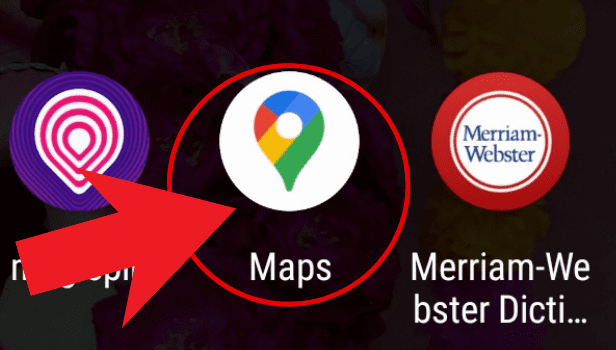
Step- 2 Click on the directions icon placed at the bottom right corner: After opening the application in your mobile phone you will be able see maps.
- On the right bottom side of the maps you will see a direction sign.
- Click on that sign to proceed further.
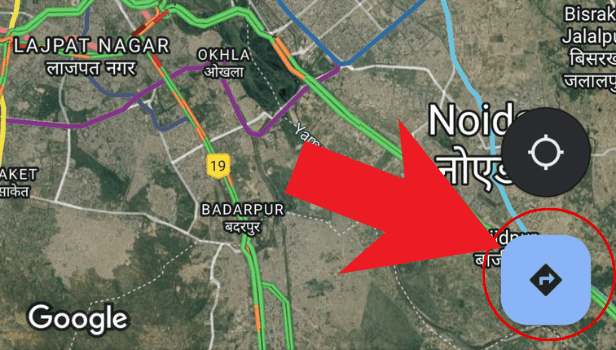
Step- 3 Enter your location manually or turn on the location so that google can grab your location on its own: After clicking on direction sign you have to enter you current location.
- You will see a space where you can enter your location manually.
- You can also enable your mobile phone location from settings for accuracy.
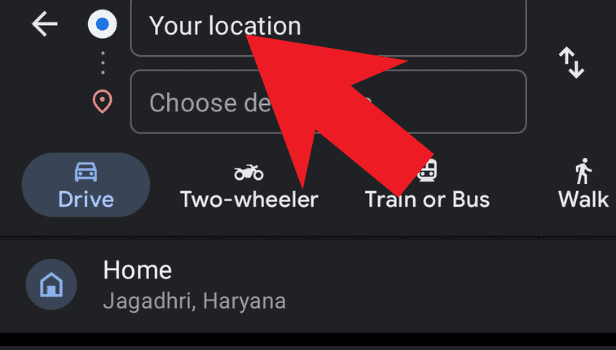
Step- 4 Enter your destination: After entering your location you have to choose your desired destination.
- You will see a space right before where you have entered your current location.
- Enter any desirable location manually where you want to go.
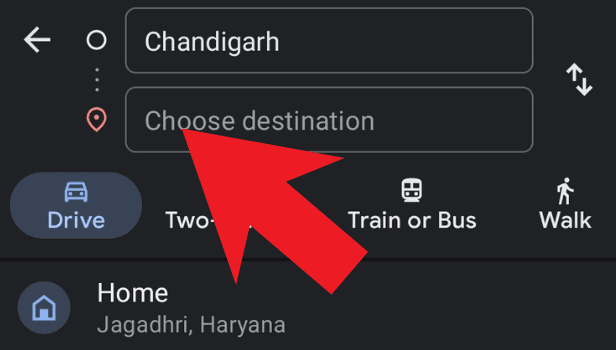
Step- 5 Choose the mode of your transport: After entering your destination location you will see modes of transport.
- By clicking on the mode of transport by which your are supposed to travel.
- You will get get exact idea of the route and timing.
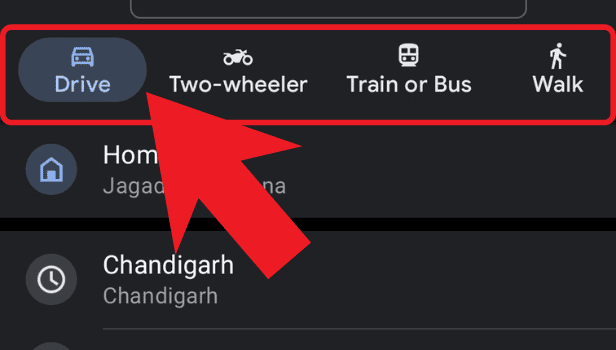
Step-6 Tap on start at the bottom and google maps will navigate the directions: After selecting mode of transport, start button will appear.
- Click on start button on the bottom left of the application as it appear in the image.
- After this, Google Maps will navigate you by providing directions from your location to the destination location.
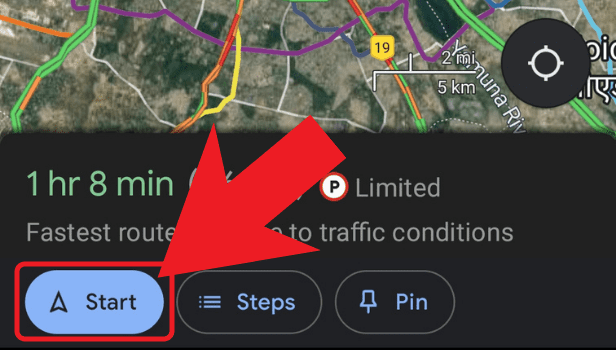
FAQs
What is the main feature of Google Maps?
Meet up with others or show them how to find you, let them find where you are. Learn how to share your location with others. Save maps to your phone: If you plan to travel where it's hard to get the internet, download an area map ahead of time. Learn how to navigate offline.
Is Google Maps a good GPS?
Google Maps can give you reliable driving directions, but it can't perform many functions that professional GPS software offers.
What type of map is Google Maps?
It offers satellite imagery, aerial photography, street maps, 360° interactive panoramic views of streets, real-time traffic conditions, and route planning for traveling by foot, car, bike, air and public transportation.
How does a Google map work?
It uses satellites to capture views from above. Satellite views are also used for verifying data collected from other sources, making sure they were not incorrectly reported or out-of-date. Satellites capture street markers, building locations, spacing, etc.
Do Google Maps work offline?
After you download an area, use the Google Maps app just like you normally would. If your internet connection is slow or absent, your offline maps will guide you to your destination as long as the entire route is within the offline map.
Related Article
- How to Change work location on Google maps
- How to Add a stop in Google maps
- How to Add Departure Time on Google Maps
- How to Do Street View on Google Maps
- How to Change business hours on Google maps
- How to clear Google maps cache
- How to Change car icon on Google maps
- How to Find restaurants along routes in Google maps
- How to Connect Google maps to car's Bluetooth
- How to Change Google maps view
- More Articles...
