- imo
- hide unwanted imo functions
- mute audio call on imo
- delete imo video call history
- change nickname/username in imo
- install imo in laptop
- know imo account hacked
- request account info imo
- change country in imo
- turn on/off autoplay imo
- check recent visitors imo
- delete imo group
- delete imo voice club
- check who added imo
- know imo message read
- upgrade level on imo
- update imo app
- create shortcut imo contacts
- invite someone on imo
- logout imo all devices
- lock password imo
- earn imo diamonds
- remove imo explore
- send voice message imo
- delete imo contact
- hide number imo
- set favorite contacts imo
- qr code feature imo
- know someone imo account
- change imo chat background
- find friend of friends on imo
- imo group video call
- block imo ads
- logout imo account
- create imo account
- imo deleted messages
- multiple imo accounts
- delete imo call history
- check imo story viewers
- privacy on imo story
- imo story notification
- find someone on imo
- share video on imo story
- check imo block list
- see imo contact number
- change imo language
- switch imo account
- stop auto photo download
- download imo story video
- add imo story
- save photos on imo
- request name change on imo
- create chat group on imo
- imo video call
- use imo stories
- use imo
- install imo
- enable imo notifications
- imo privacy settings
- delete imo stories
- invisible on imo
- delete imo account
- imo profile
- block unblockh
- change imo ringtone
- imo notifications
- imo call recorder
- last seen imo
- chat history imo
- change imo number
- imo on pc
- imo contacts
- imo video calls
How to use imo App
imo is a popular messaging app that can also be used for audio and video calling. With its growing user base, it is a good option to expand your connectivity and stay in contact with people in your life via online mode. it is available on both android and iOS devices and can also be used on a computer. The software provides numerous features like posting stories on imo, apart from sending text messages and calling people who you have as your imo contacts. In this SirHow article, we will be giving you a short tour of all the features that provide you and a guide for how to use imo.
How To Use IMO App on Android & iPhone
Learn how to use imo in a few step
Step 1-open imo app: As the first step in this procedure you will have to launch the app.
- You must have imo installed on your phone to complete this step.
- To do this you have to go through the list of installed apps on your device to find the app.
- Look for the imo app icon. It will appear as a white icon with the word imo written in blue.
- Once you've located the app, press it once to launch it.
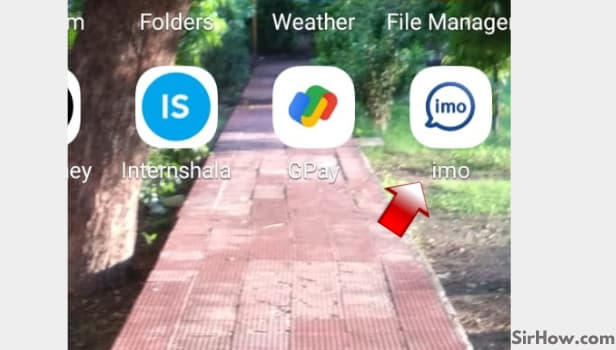
Step2- Tap on your profile picture: Once you have opened the app, you will see the list of all your chats on the first page that appears.
- On the same page, in the upper left corner, you will find the profile icon.
- It will be your display or imo profile picture.
- If you haven’t uploaded a display picture of your own choice, this icon will appear as a grey-colored portrait figure.
- Tap on it once.
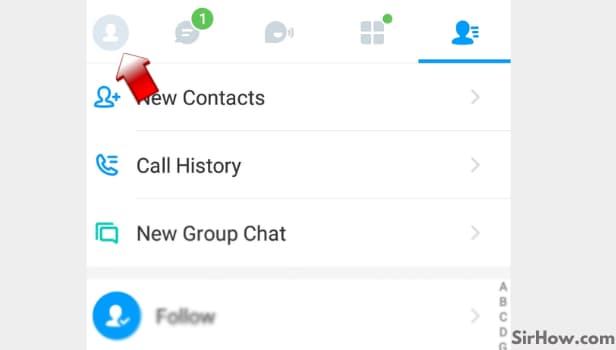
Step 3- Go to settings: In the profile menu, you will see many options to manage your account. From this menu, you can manage your notification settings.
This includes everything from choosing your notification tones to updating what notification updates do you want to avoid.
You will also find the privacy option in this menu. Using this feature you can keep your profile private and look over who has access to your profile. There will be other options like functions and storage in this menu as well.
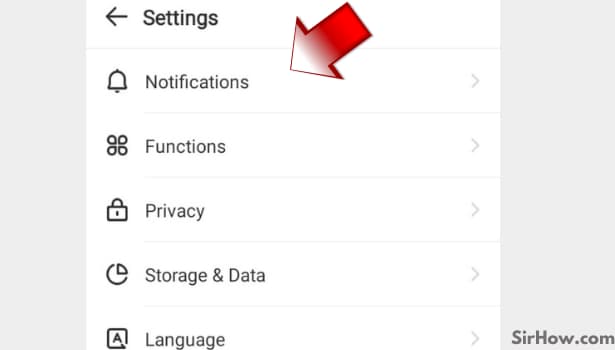
Step 5- You can also add your story by clicking on 'my story': The imo story feature is one of the most liked features on imo. It allows you to post updates regarding your life on imo that can be seen by your contacts. You can post both photos and videos here.
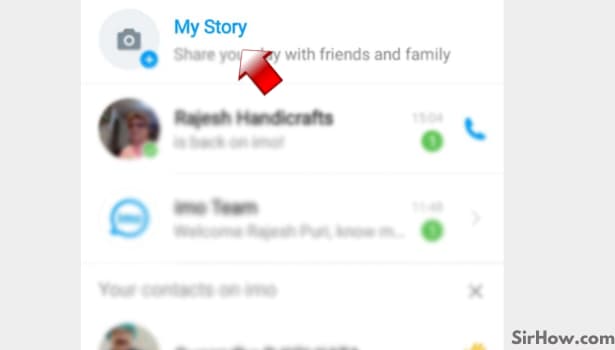
Step 6- Now, tap on your contacts list: In the upper right corner of the home page of imo, you will find an icon in grey color. It will be shaped as a human portrait figure with three horizontal lines beside it. This is the icon for contacts in imo. Tap on it once to open the imo contact list for your imo account.
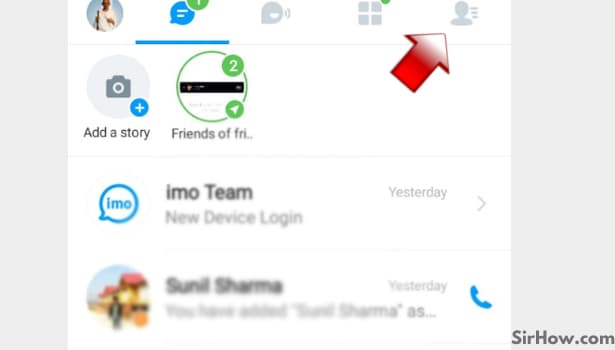
Step 7- You can select that contact which you want to chat or call: After the contact list appears on your mobile screen. Scroll through it to find the contact that you want to chat with or call on imo. Once you find their name in the list, click on it once to move further with this process.
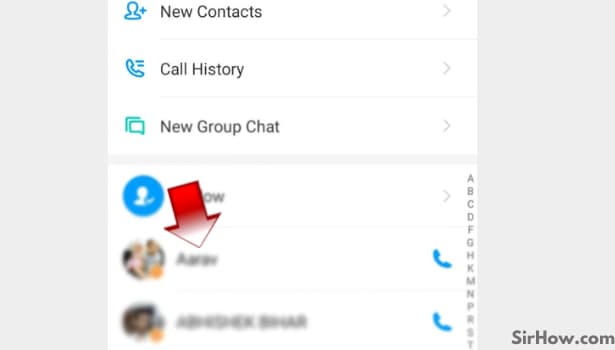
Step 8 - Tap on the Chat option to chat: This is how easily you can use imo. As soon as you click on their name, a pop-up menu will appear near their name. In this menu, you will be given four options. The first option will read as chat. You need to select this option by clicking on it to chat with that person.
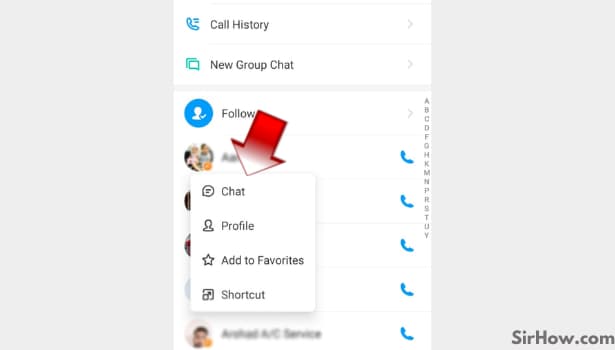
For new users, the app can be a bit tricky but all it takes is to familiarize yourself with the interface in order to use imo. We hope this article helped you understand how to use imo. You can check other tutorial guides for using imo on SirHow.
